
Flag/Unflag Transactions as Repost
|
Used this option to mark transactions that
should have been flagged as repost during a reversal/repost session but were
not. ·
Repost transactions appear on the Reversal/Repost report
and are non-cash. Non-cash means the
transaction will not be part of the bank deposit. ·
Also be used to remove the Repost flag when a transaction
is accidently marked. Use “VIEW TRANSACTIONS” to see the repost status of a
transaction. Menu CANCEL/REVERSE
POSTING, option Flag/Unflag Transactions as Repost |
Enter
Transaction or Account Number
Enter the Transaction
Number at the Enter Transaction Number prompt or the Account Number for the
transactions that needs to be reposted, press <Enter>.

All qualifying transactions for the debtor in the month selected
will be displayed.

Use the
arrow keys to highlight the desired transaction and press <Enter>.
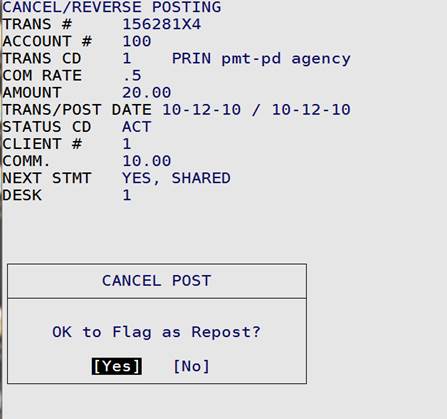
Select Yes to set a flag to Repost (RE) the transaction, select No
to not set a flag to Repost the transaction.

To remove the repost flag, use the arrow keys to
highlight the transaction and press <Enter>.

Select Yes to remove the flag to Repost (RE) the transaction,
select No to not remove the flag to Repost the transaction.