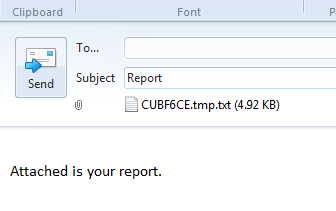NSF Report Prompts
<<ETA Menu Home ETA Features>>
|
Use this report to view NSF transactions and
transactions there were canceled because they were NSF during selected date
range. Menu
4 option ETA.2 |
Select Trans
Month
You can select the current month’s transactions or any previous month’s
transactions in the list.
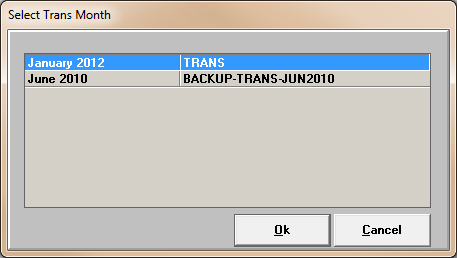
Date Selection
Select one of the following date ranges.
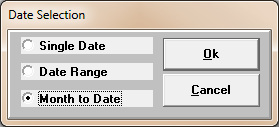
If Single Date or Date Range is chosen, the
following prompt will appear:
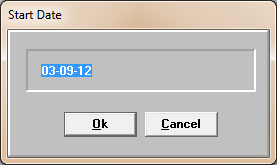
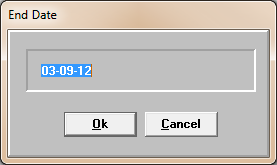
Date Range – When this option is selected, the following
prompt is displayed.
Enter
Start Date: Enter the earliest and latest dates to be included on the report.
Enter the date in the month-date-year
format (example: 02-10-12).
Month to Date - This option selects transactions from every
work date since the last Month-End.
Report
Destination
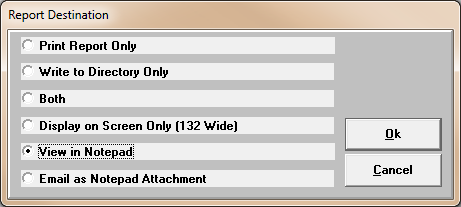
Print Report Only -

Write to Directory Only – Automatically
writes an Excel file out to a specified directory that is defined in a codes
item.
·
CODES ETA-PATHS
Both – Automatically Prints or Hold the report and
writes an Excel file out to a specified directory.
Display on Screen Only (132 Wide) – Displays the
report in the CUEmulate Session.
View in Notepad – Opens the report in Notepad
Email as Notepad Attachment – Creates the report
in a text file format and automatically attaches it to an email.