PVI Documentation > Reference Manual Menu > Import PaymentVision Batches
PVI Reference Manual
Import PaymentVision
Batches
Batch List Screen
The purpose of the Batch List Screen is to show summarized data about each of the batches created during the past 7 days and to provide links for the accounting clerk to either group batches for posting or to look at more details about each batch. It is important to understand that in a multiple logon TCS environment, the only batches which will be displayed on this screen are those which contain transactions for the current logon. Since, under some configurations and batch creation methods, a PaymentVision batch may contain transactions for more than one logon, the same batch may appear on the Batch List Screen for multiple logons.
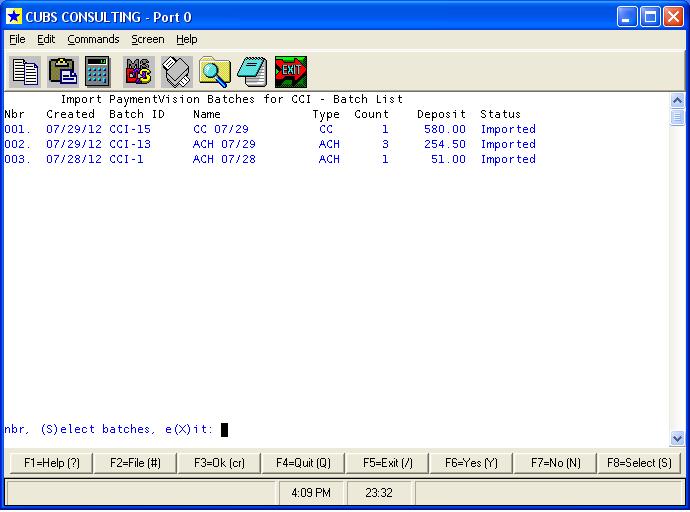
Data Columns:
Nbr: A sequential line number used in a couple of the command prompt options. The lower the number, the more recently the batch was created.
Created: The date that the batch was created within the PaymentVision database.
Batch ID: A 2-part piece of data consisting of PaymentVision’s primary merchant id plus a sequential number.
Name: The name for this batch specified at batch creation time.
Type: One or the other:
- CC = Credit Card
- ACH = Automated Clearing House on-line debit
Count: Of the transactions in this batch, how many are for the current logon.
Deposit: The total amount of transactions for the current logon.
Status: The most recent activity for each batch. The value may be:
- Imported
- Printed
- File Written
- Posted
Command Prompt Options:
B: Back a page. Available only if there are more batches
than fit on a single page and this is not the first page.
N: Next page. Available only if there are more batches
than fit on a single page, and this is not the last
page.
nbr:
Enter a line number. Activates the Batch Detail Screen for the batch on the specified
line number. That number
must exist or an error message is displayed.
S: Select batches for posting. If you enter “S”, you will be prompted to enter the line numbers of the batches that you want to select, separated by semi-colons. It will then activate the Transaction List Screen, showing all of the pending transactions for the current logon which are included in the selected batches. Hint: As a shortcut, you can enter the “S” followed by the line numbers like this “S1;2;3”, saving you the trouble of answering the second prompt.
X: Leave this screen and return to the PaymentVision menu.
Copyright 2012, Cubs Consulting, Inc.