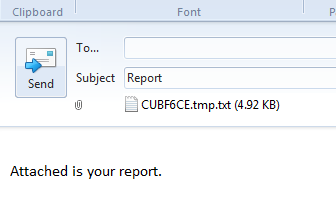DueUs/DueYou Report Prompts
<<ETA Menu Home ETA Features>>
|
Use this report to review all balance
forwards, open item invoices, and transactions that have not yet been printed
on a statement for the client. The Aging indicates how long each account has
been overdue. Menu 4 option ETA.6 |
Enter Client
Number(s)
Enter the client numbers, separated by
semicolons or ALL to obtain reports for all clients, or
enter a
Recall select statement or get-list
statement.
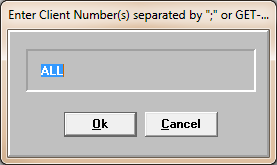
Sort by Trust
Accounts (Y/N)
The report will break per trust account onto a separate page if ‘Y’ is
entered.

Detail Options
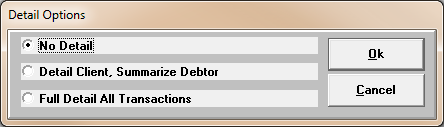
No Detail
Detail Client, Summarize Debtor – This will provide a
break out by Client with a summation total of each the Trans codes.
Full Detail All Transactions – CAUTION when using this
option. This should only be used for research purposes. A new line would print for every Transaction
in the system.
Print
Aging (Y/N)
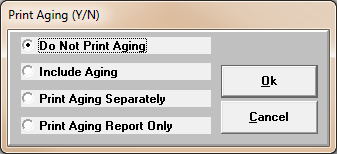
Do Not Print Aging – Aging will not be
included on the report.
Include Aging – Includes the Aging for the individual Trust Accounts
on the report for each line item.
Print Aging Separately – Trust Account aging amounts for months
prior will be included on a separate page.
Print Aging Report Only – Only the Trust Account Aging information will be
provided the DueUs/DueYou information
will not be included on the report.
Report
Destination
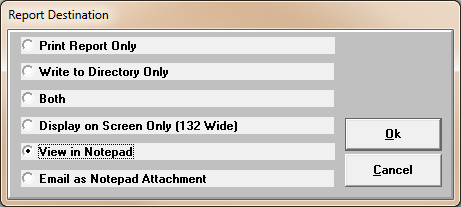
Print Report Only -
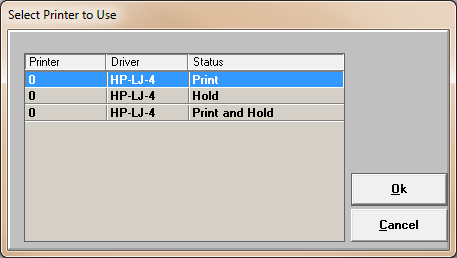
Write to Directory Only – Automatically
writes an Excel file out to a specified directory that is defined in a codes
item.
·
CODES ETA-PATHS
Both – Automatically Prints or Hold the report and
writes an Excel file out to a specified directory.
Display on Screen Only (132 Wide) – Displays the
report in the CUEmulate Session.
View in Notepad – Opens the report in Notepad
Email as Notepad Attachment – Creates the report
in a text file format and automatically attaches it to an email.