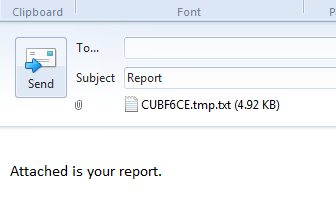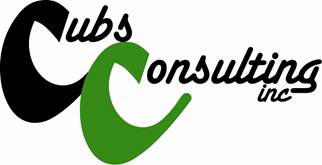
Payments Report Prompts
<<ETA Menu
Home ETA Features>>
|
Use this report to balance daily bank deposits
against posted transactions. This report does not include NSF’s or
Reversals/Reposts Menu
4 option ETA |
Select Trans
Month
You can
select the current month’s transactions or any previous month’s transactions in
the list.
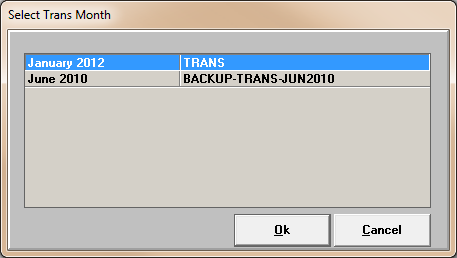
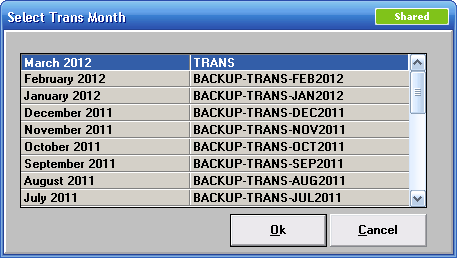
Date Selection
Select
one of the following date ranges.
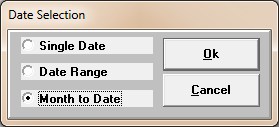
If Single Date or Date Range is chosen, the
following prompt will appear:
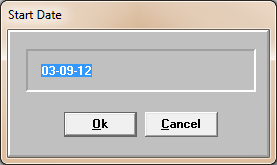
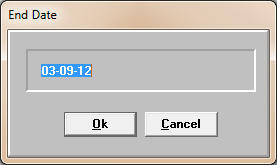
Date Range – When this option is selected, the following
prompt is displayed.
Enter
Start Date: Enter the earliest and latest dates to be included on the report.
Enter the date in the month-date-year
format (example: 02-10-12).
Month to Date - This option selects transactions from every
work date since the last Month-End.
Payments or
Adjustments
Select either Payments or Adjustments to be
displayed on the report or both.
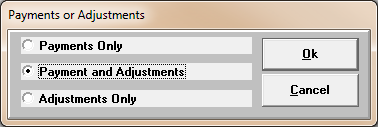
Summary
Options -
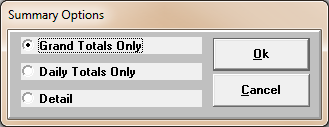
Grand Totals Only
Grand Total of all the Payments, Subtotal of
Paid to Client and Non Shared, and Adjustments are provided at the top of the
report.
Daily Totals Only
Transactions are sorted by date. Within each date they are
sorted into adjustments/charges and payments.
Detail
List transactions posted on all dates or on
selected date(s) of the current month.
Select trust
accounts
Select All, multiple
or one from the list of trust account numbers for the clients.
If you have separate trust accounts setup for
any clients, a list of the trust account numbers appears:
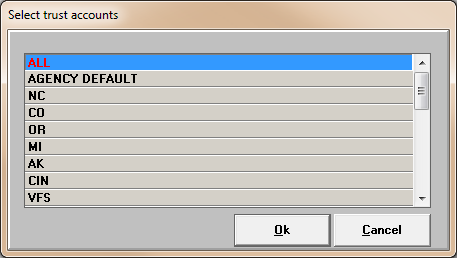
Subtotal
by Trust (Y/N)
The report will break per trust account onto a
separate page if ‘Y’ is entered.
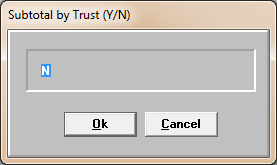
Report
Destination
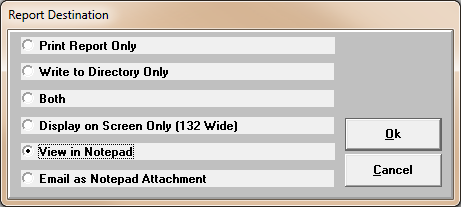
Print Report Only -
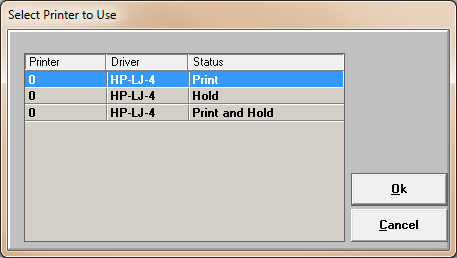
Write to Directory Only – Automatically
writes an Excel file out to a specified directory that is defined in a codes
item.
·
CODES ETA-PATHS
Both – Automatically Prints or Hold the report and
writes an Excel file out to a specified directory.
Display on Screen Only (132 Wide) – Displays the
report in the CUEmulate Session.
View in Notepad – Opens the report in Notepad
Email as Notepad Attachment – Creates the report
in a text file format and automatically attaches it to an email.