PVI Documentation > Reference Manual Menu > XPV Window
PVI Reference Manual – XPV
Window
Bank Account Entry
The Bank Account Entry screen is available for ACH transactions.
The inclusion of the “Bank Name” and “Verify Account” features is dependent upon whether your agency’s management has opted to make use of some of the services of PaymentVision’s sister company, Lyons Commercial Data.
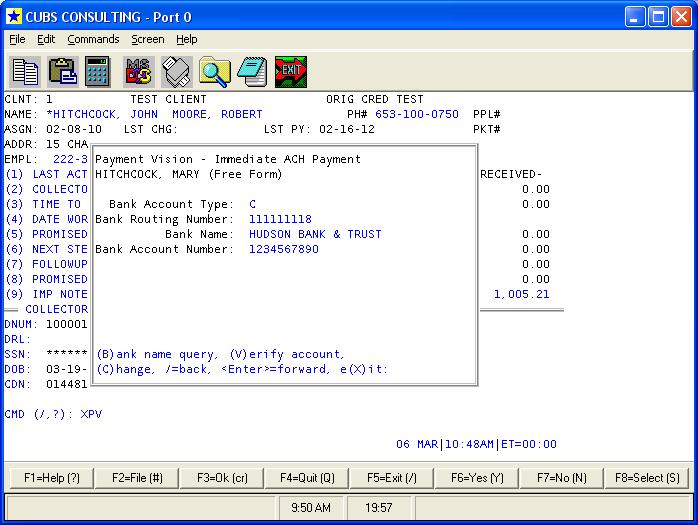
Screen Prompts:
Bank Account Type: Enter either “C” for checking or “S” for a savings account. This is a required entry.
Bank Routing Number: Enter the nine digit ABA code for the bank. This is a required entry.
In order to guard against data entry errors, the bank routing number consists of 8 digits plus a 9th digit, the value of which is dependent upon a calculation using the first 8 digits. The program will validate the number entered by re-calculating the 9th digit and comparing it to the entered value. If the check digit fails to validate, the error message “123456789 failed the ABA validation test” will be displayed and you will be prompted to re-enter the number.
Bank Name: This is not a data entry field. If your agency is not using the Lyons bank name service, this line of the screen will be blank.
For Lyons bank name service users, the name of the bank will be displayed here for the purpose of verifying that the bank name given to you by the debtor matches the ABA number. On your Cubs system, PVI keeps track of recently entered bank routing numbers and will either use the name from a recent query to Lyons, or will initiate a new query to refresh the database.
Bank Account Number: Enter up to 17 digits for the payer’s bank account number. This is a required entry.
Command Prompt Options:
B: This option is only available for users of Lyons’ “Bank Name” service. If there is a difference in the bank name stated by the payer compared to the name of the bank in the PVI database, you can force the system to re-query the Lyons database to refresh the name with the latest value.
V: This option is only available for users of Lyons’ “Account Verification” service. V at the command prompt will query Lyons’ database to see if the account entered (ABA number + account number) is active and in good standing at the bank. Feedback will be displayed on the screen and will be added to the notes of the debtor account.
C: C at the command prompt will move the cursor back to the first prompt at the top of the screen.
/: Slash at the command prompt will move you back to the previous screen.
<Enter>: Keying <Enter> will move you forward to the next screen in the data entry sequence.
X: Return to the CMD prompt of the Collector Screen.
Copyright 2012, Cubs Consulting, Inc.