PVI Documentation > Reference Manual Menu > XPV Window
PVI Reference Manual – XPV
Window
Future Payments Entry
The Future Payments Entry screen is available for scheduling future payments, either ACH or credit card transactions. It can also be used to enter an immediate payment (for today) as the first payment for a future payment plan.
For new future payment plans, this screen is accessed after having entered data about the payer and the payment method on previous screens.
For existing future payment plans, this is the first screen displayed after you choose the existing plan from the XPV Menu screen. You won’t be able to go back to the previous screens. If you need to change payer or payment method data, you must first delete the plan and then re-enter it as a new plan.
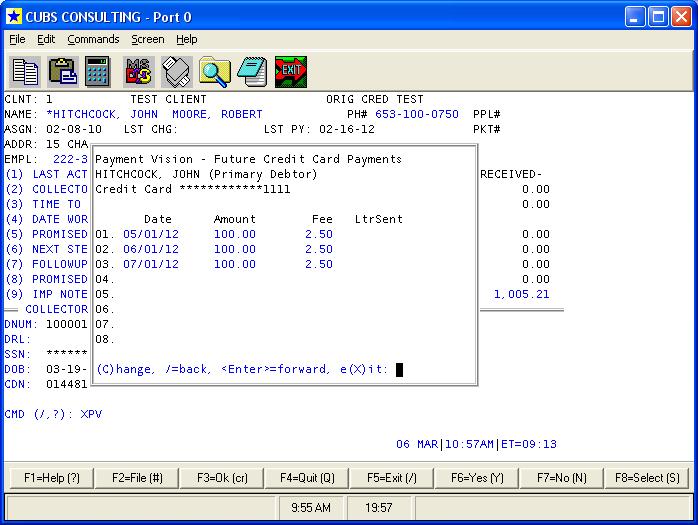
Screen Prompts:
The prompts on this screen are in a tabular format with 3 columns and up to 99 rows. You can enter payments in any order, but they will be sorted by date before they are filed.
The “LtrSent” column will only be populated for existing future payment plans for those lines where a pre-payment notification letter has been sent out. If a letter has been sent out, the date that the letter was requested will appear in this column.
Date: Enter the payment date using any of the date entry formats typically acceptable to Cubs.
The program will not allow you to do the following:
Enter a past date. The date entered must be either today or in the future.
Enter the same payment date in more than one row.
Enter a payment date more than 1,000 days in the future.
For credit card plans, enter a date past the last day of the month in which the credit card expires.
Change the date of a payment if the pre-payment notification letter has already been requested.
Other data entry possibilities include:
<Enter> at an unpopulated row will stop data entry and move you the command line.
<Space> at a previously populated row will delete the data in that row.
NEXT to move to the next page.
BACK to move back to the previous page.
Amount: Enter the amount of the payment, just the principal amount, independent of any convenience fee. The amount entered must be numeric and greater than zero. This is a required entry for each row.
If the pre-payment notification letter has already been requested for a specific payment, you won’t be able to change the amount of that payment.
Fee: When PVI is originally installed on an agency’s TCS server, we program some rules about the calculation of convenience fees and the ability of the collector to modify them. The availability of this prompt, and the range of amounts which may be entered here will vary according to the agency’s business rules, as programmed. If the prompt is available, in general, you must enter an amount greater than or equal to zero.
Command Prompt Options:
C: C at the command prompt will move the cursor back to the first prompt at the top of the screen.
/: Slash at the command prompt will move you back to the previous screen.
D: If this future payment plan was previously set up and filed, D at the command prompt is available to delete the entire plan. You will be re-prompted “Enter D again to delete future payments”.
<Enter>: Keying <Enter> will move you forward to the next screen in the data entry sequence.
Note: If the sum of the amounts entered exceeds the balance due for this account, or for its associated packet, a warning will display, “WARNING: Sum of payments exceeds balance due. Enter Y to continue; CR=N”. You must enter Y to move forward.
X: Return to the CMD prompt of the Collector Screen.
Copyright 2012, Cubs Consulting, Inc.